Payment History & PDF Receipt
When you make a payment, you can view a PDF or CSV receipt for your records in Payment History.
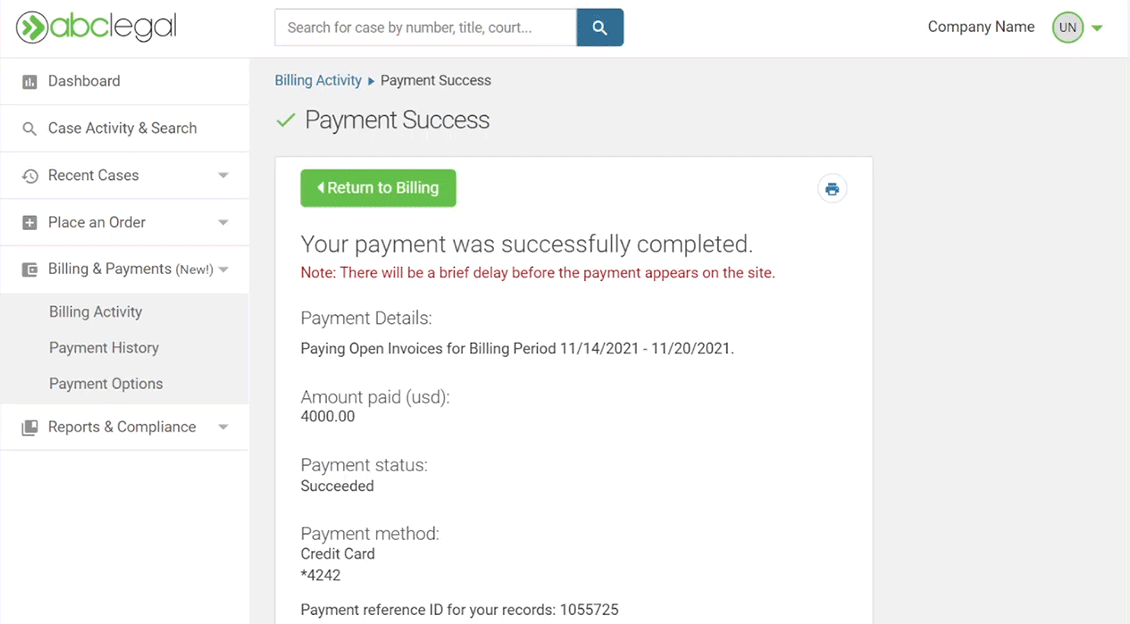
Paying With A Credit Card
Add your credit card
To use a credit card, navigate to your Payment Options in "Billing & Payments". Click on the "+ Add Credit Card" button. Enter and save your information.
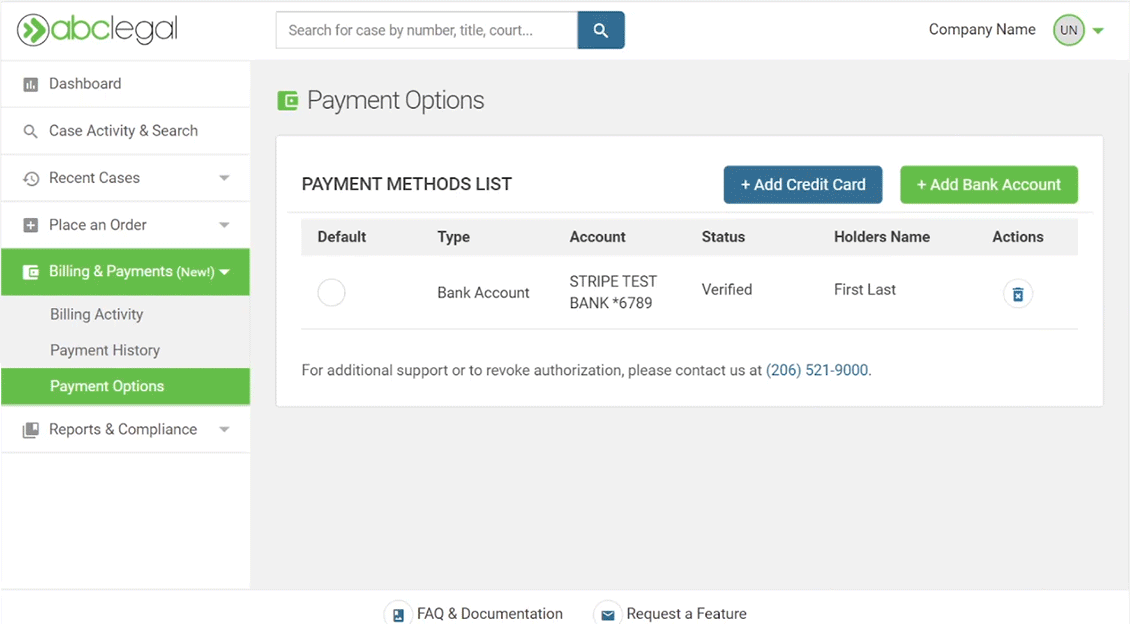
Select what you want to pay
Click “Pay” and verify the amount is correct on the summary page. Click “Pay [Total Amount]” to confirm payment.
If your payment is successful, you should be directed to a payment success page which will show you the message “Your payment was successfully completed” as well as details about the payment including a reference number for your records.
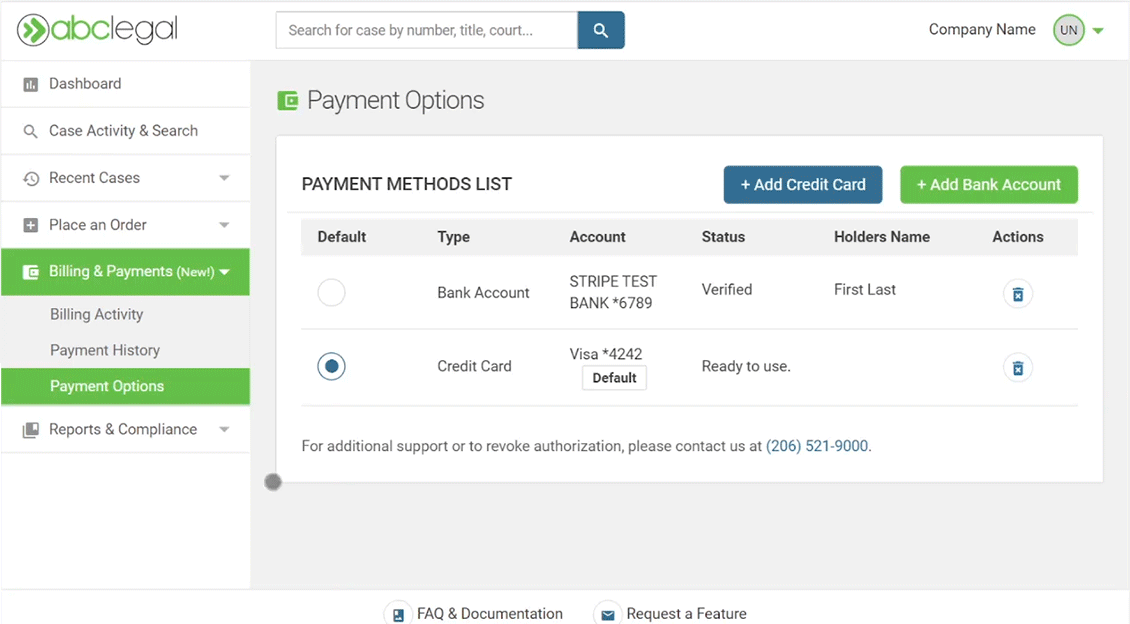
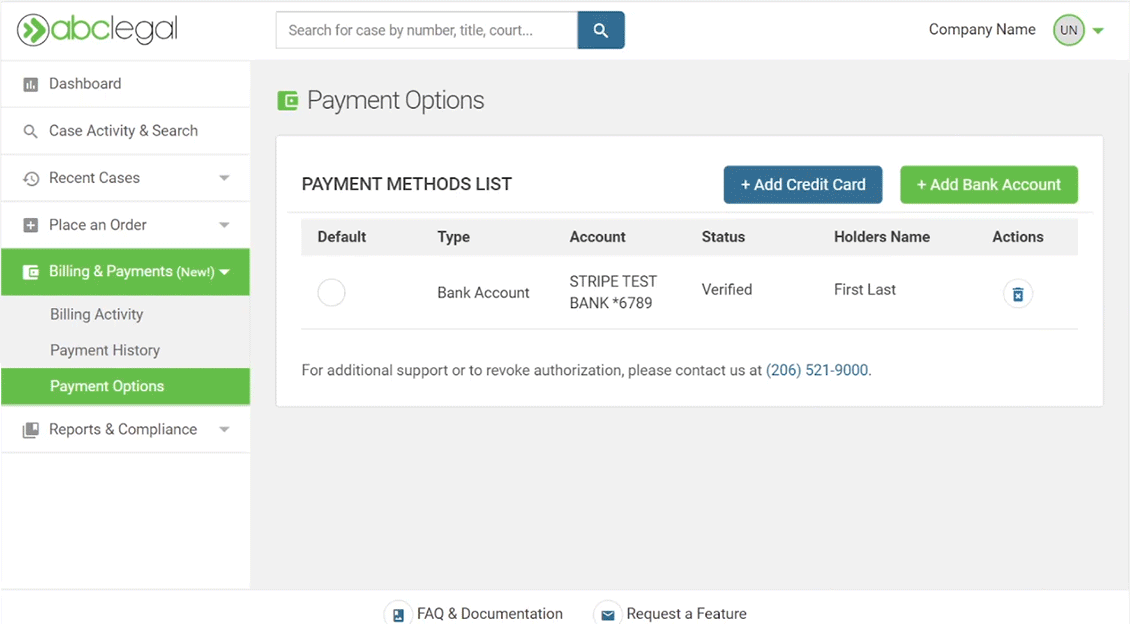
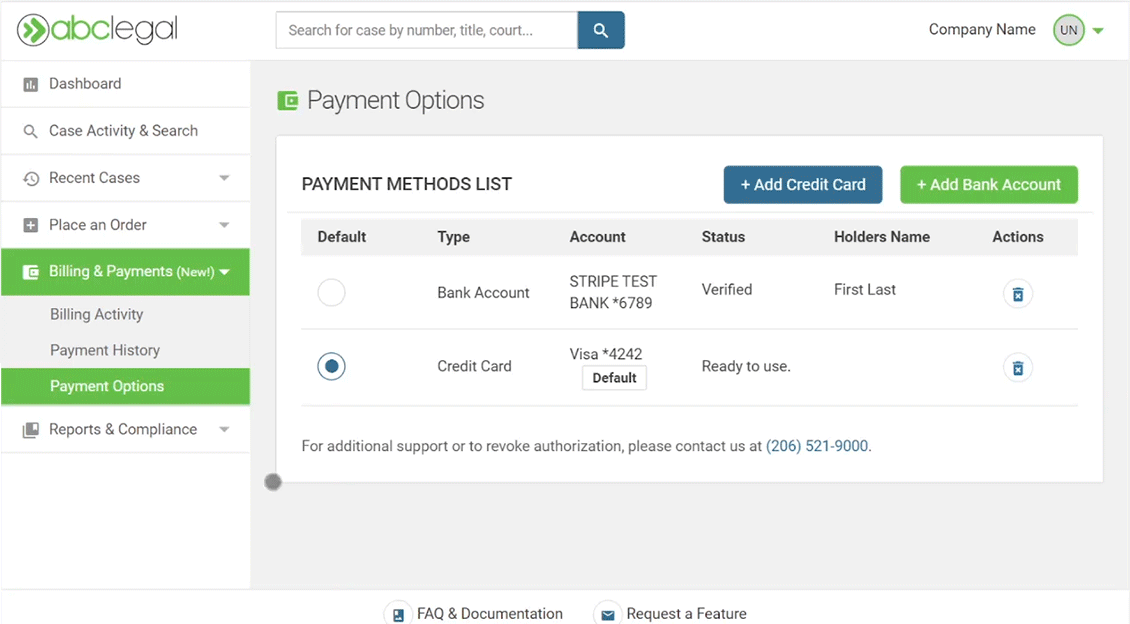
Paying With A Bank Account
Add your bank account
- Account Holder Name
- Type of Account (Company or Individual)
- Bank Account Number
- Bank Routing Number
This account will now appear in your “Bank Account List” but will need to be verified before use.
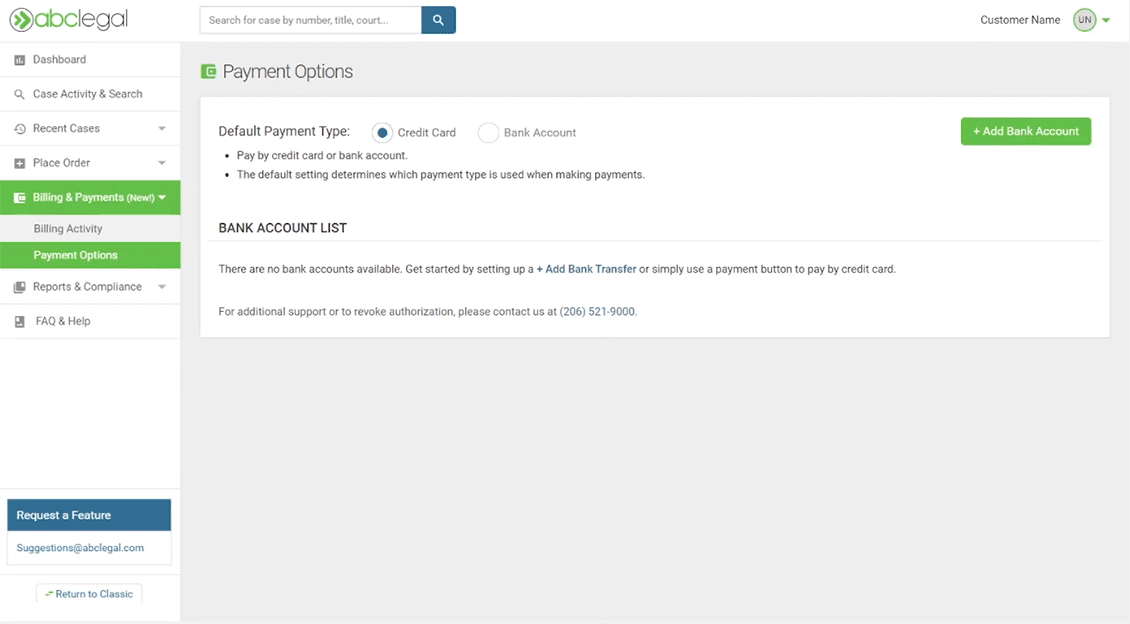
Verify your account
1-3 days after you provide your account information, 2 small deposits will be made to your account by ABC Legal.
These deposit amounts will be used to verify your account. Once you see the deposits, you can return to the portal and click “Verify Account”. Enter the deposit amounts to verify your account.
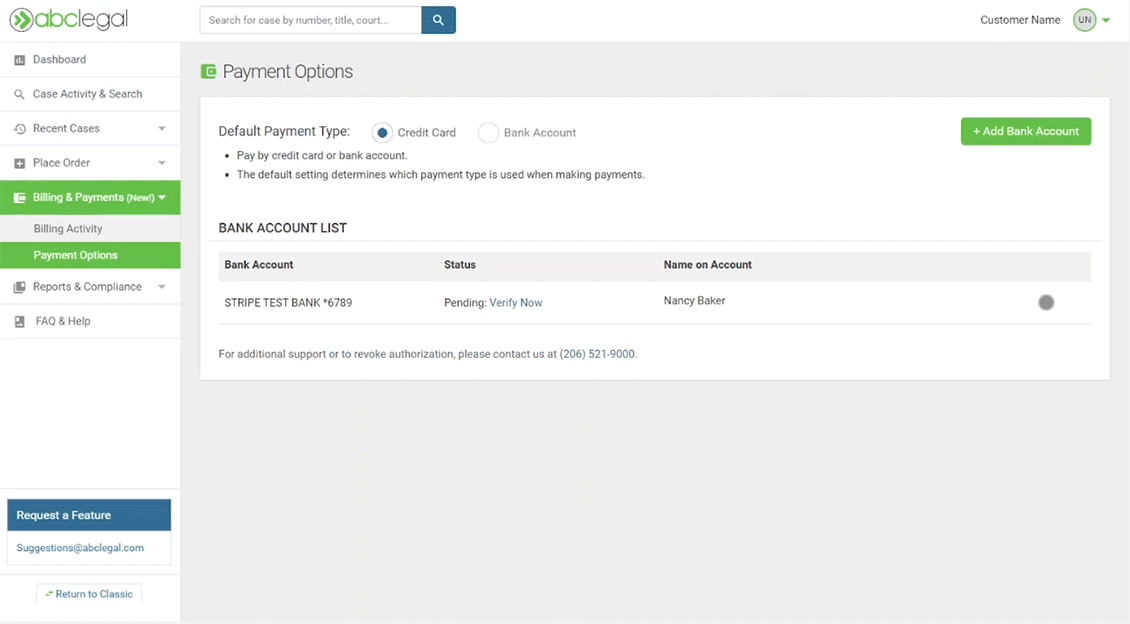
Select your account as your default
Once validated, you can use the account to make a payment. Simply switch your default payment type on Payment Options to “Bank Account” or select this payment method during checkout.
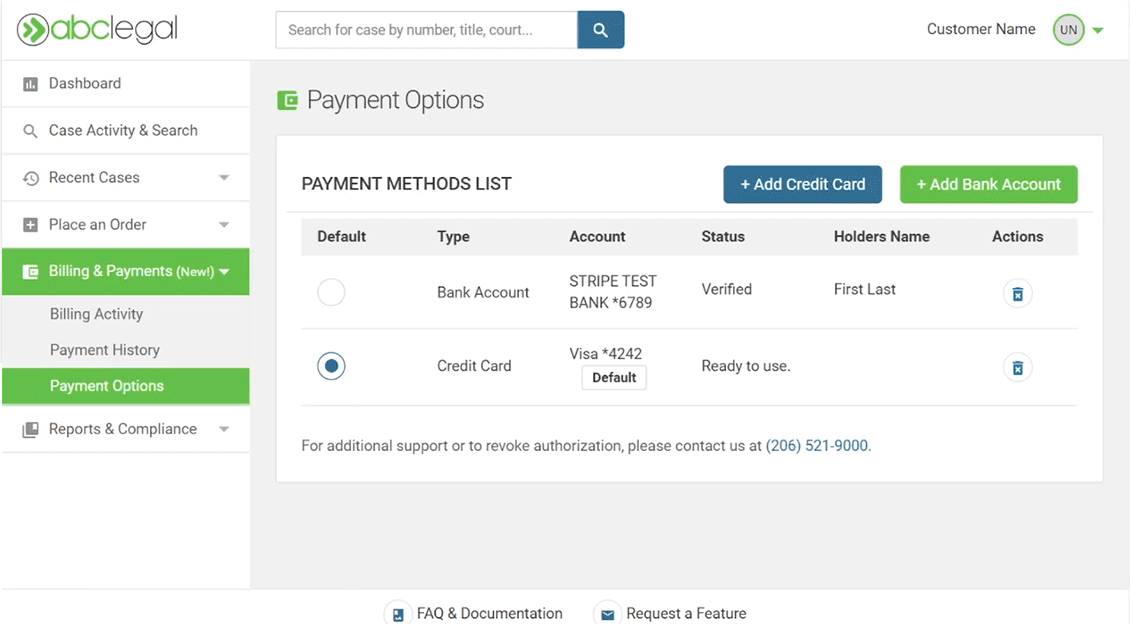
Select what you want to pay
Select the bill you wish to pay in Billing Activity. You can pay the total due on the account, for a billing period, multiple billing periods, a single invoice, or multiple invoices.
Click “Pay” and verify the amount is correct and going to your chosen account. Click “Pay [Total Amount]” to confirm payment.
If your payment is successful, you should be directed to a payment success page which will show you the message “Your payment was successfully completed” as well as details about the payment including a reference number for your records.
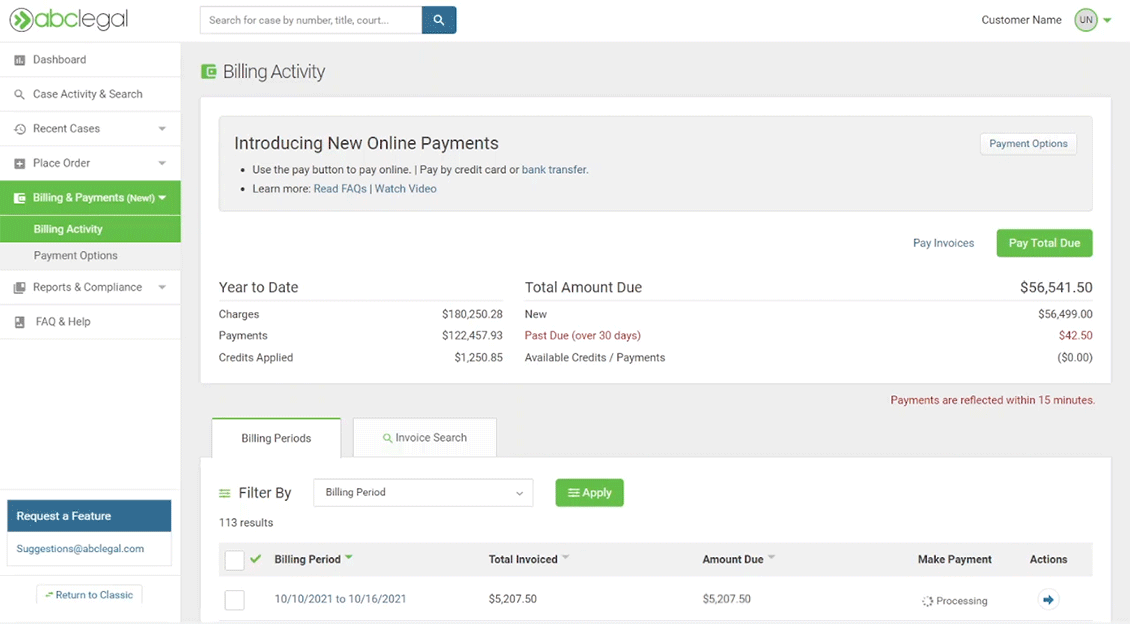
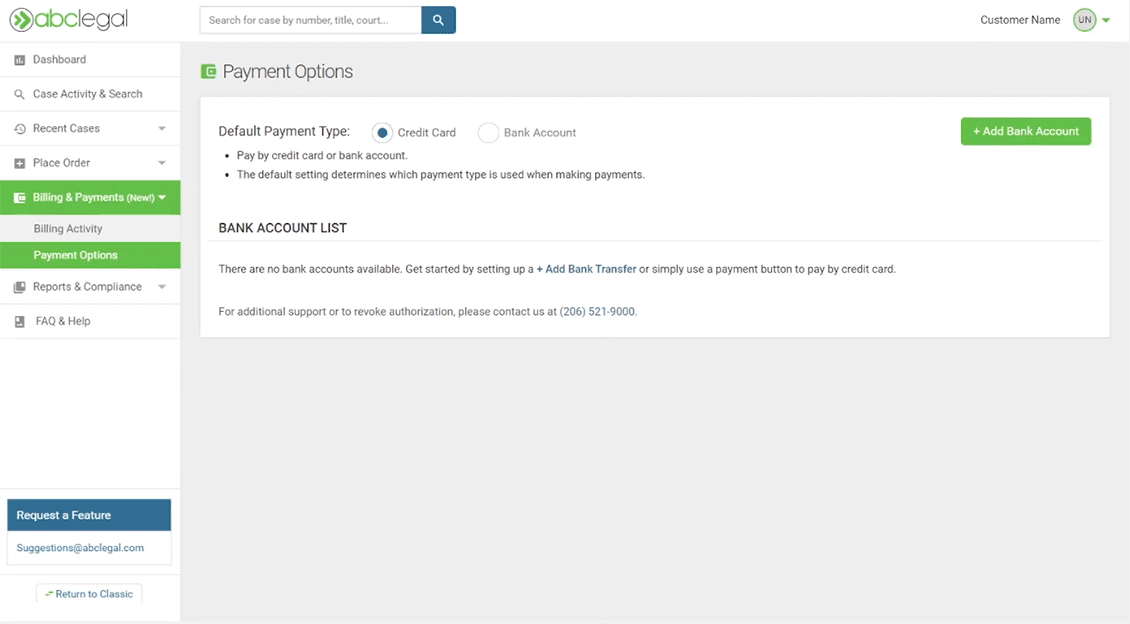
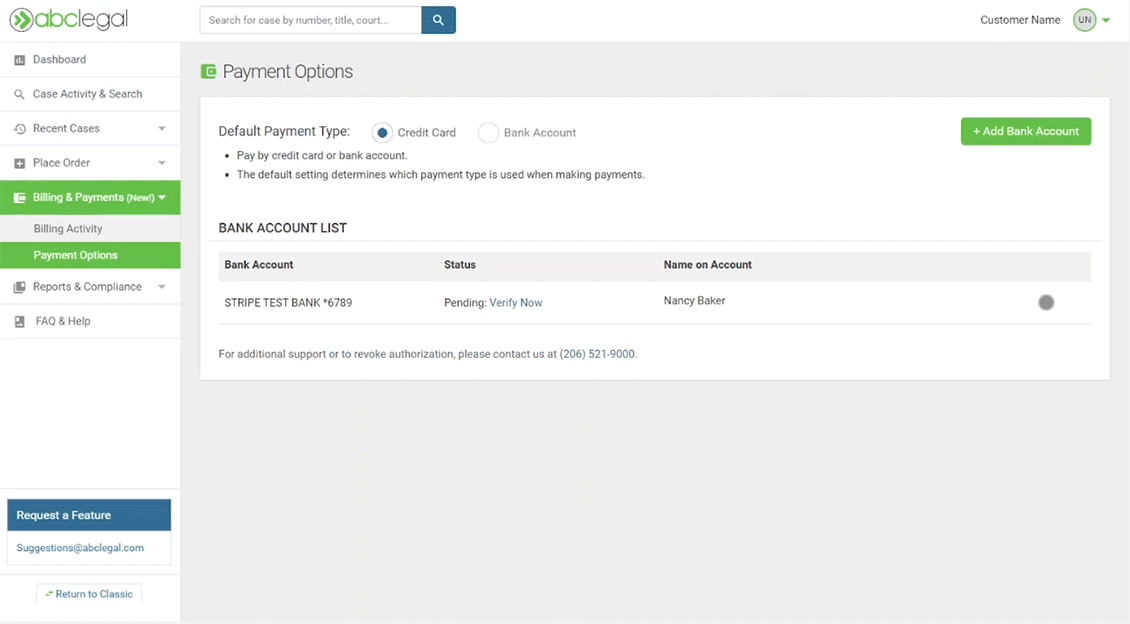
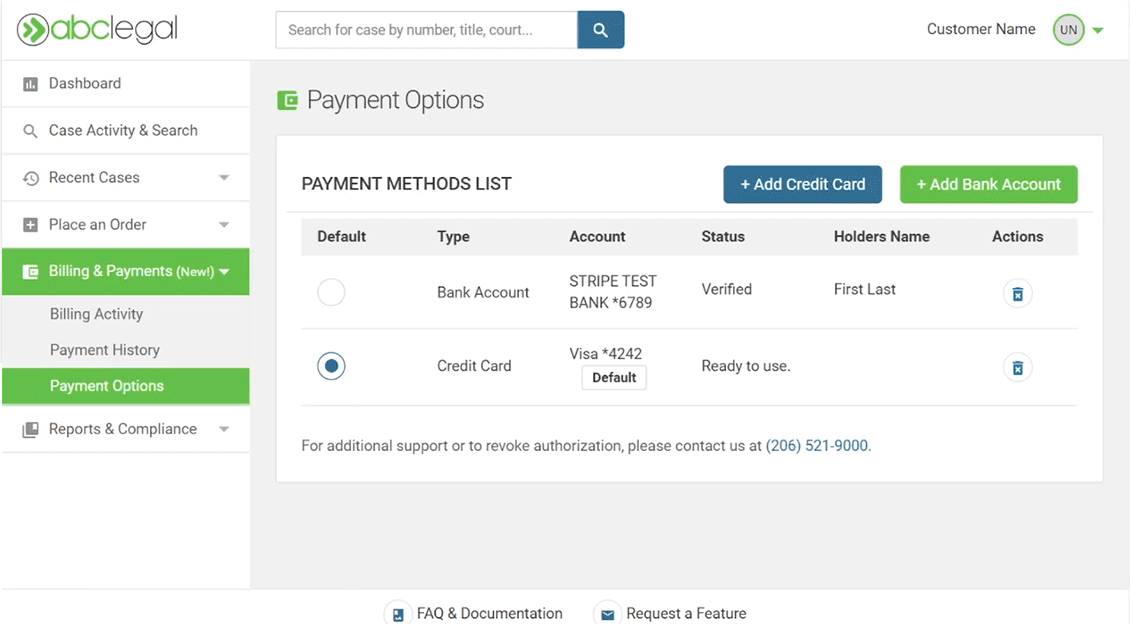
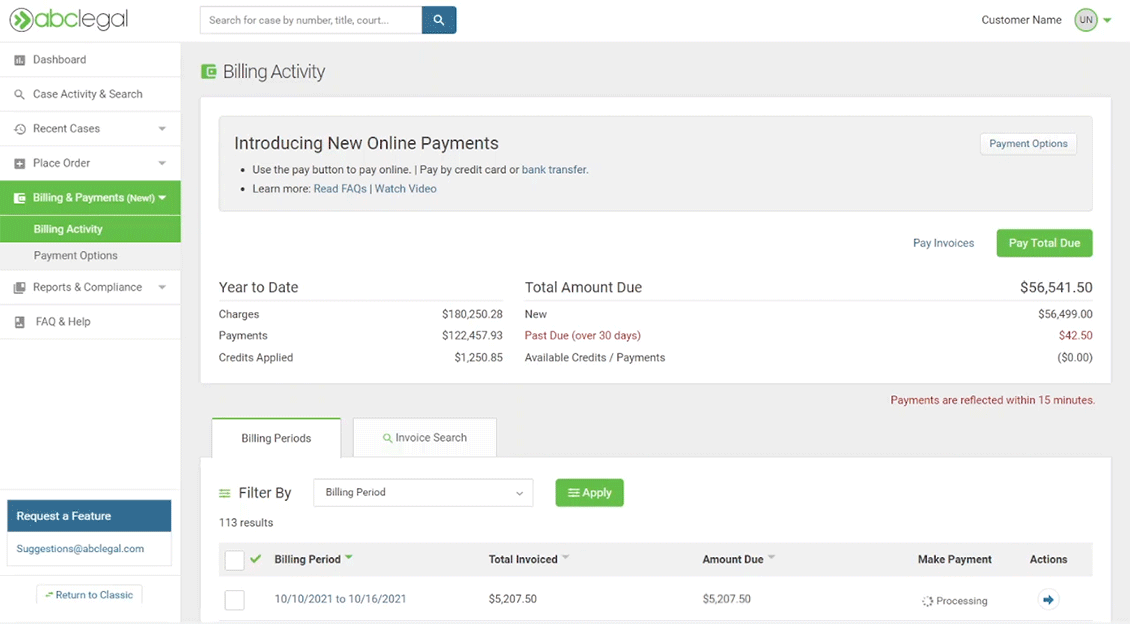
Paying Items In Bulk
Select what you want to pay
Navigate to the items or invoices you want to pay in Billing Activity.
Select the items you wish to pay.
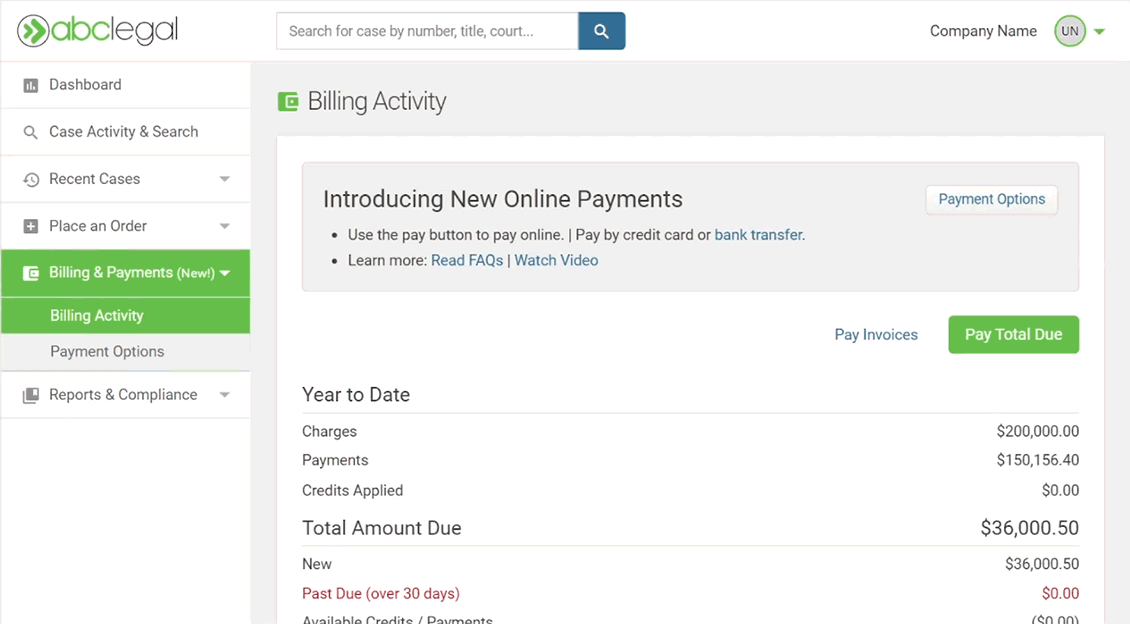
Choose and apply a bulk action
Once the items are selected, choose "Pay Selected Items" from Bulk Actions and click "Apply Action."
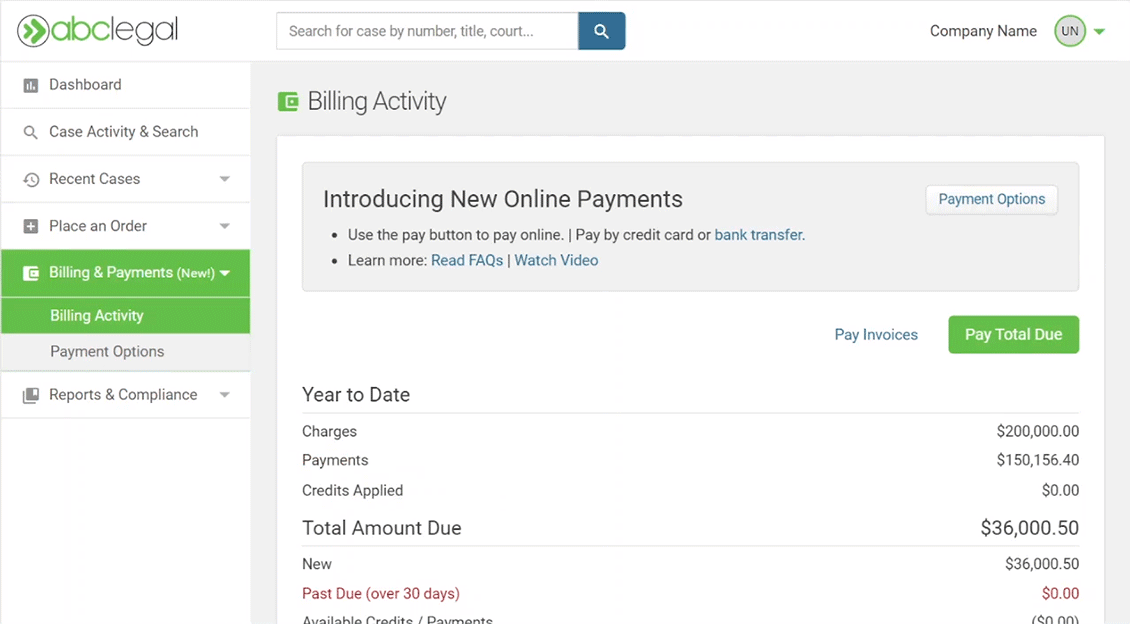
Pay invoices
You will be directed to a summary page. Make sure your payment method of choice is selected, then click the Pay [total amount] button to complete the transaction.
A PDF receipt will be available in "Payments History".
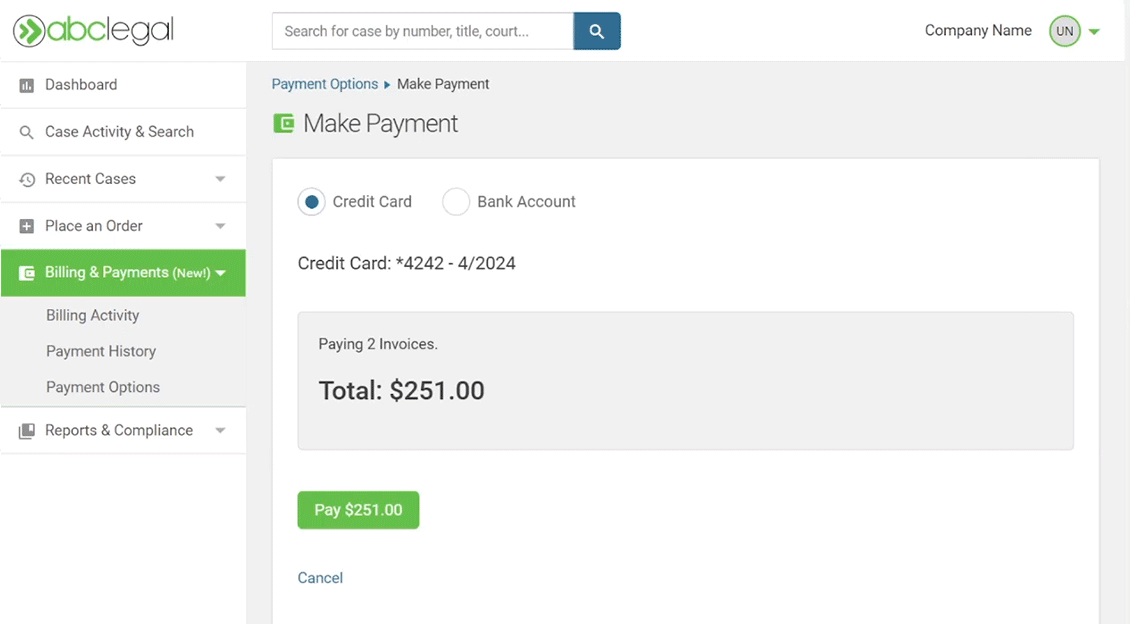
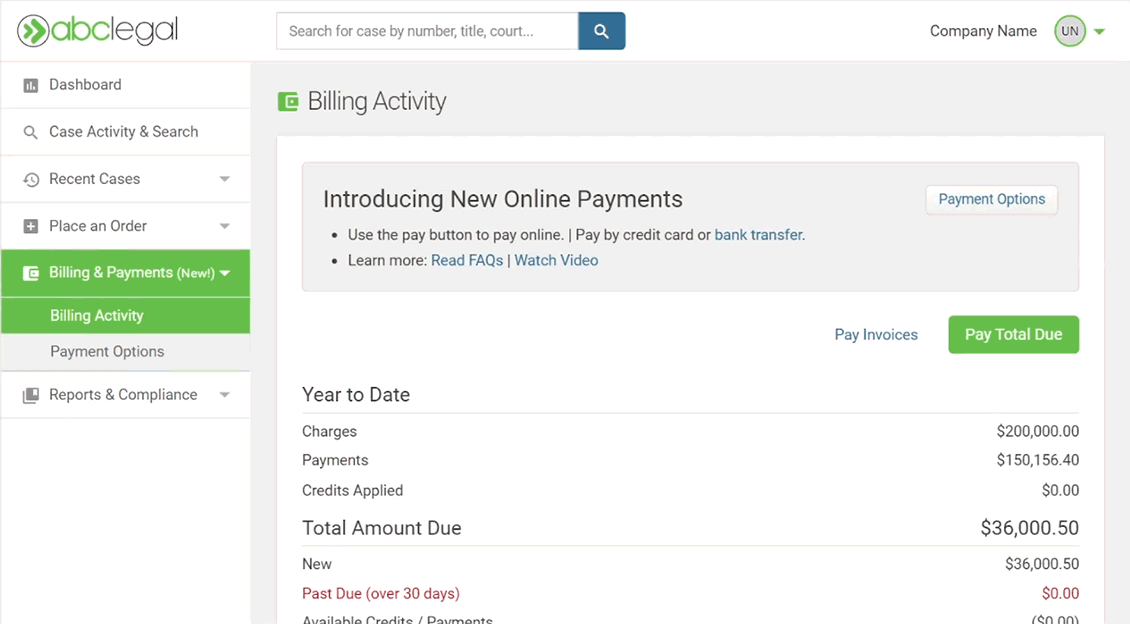
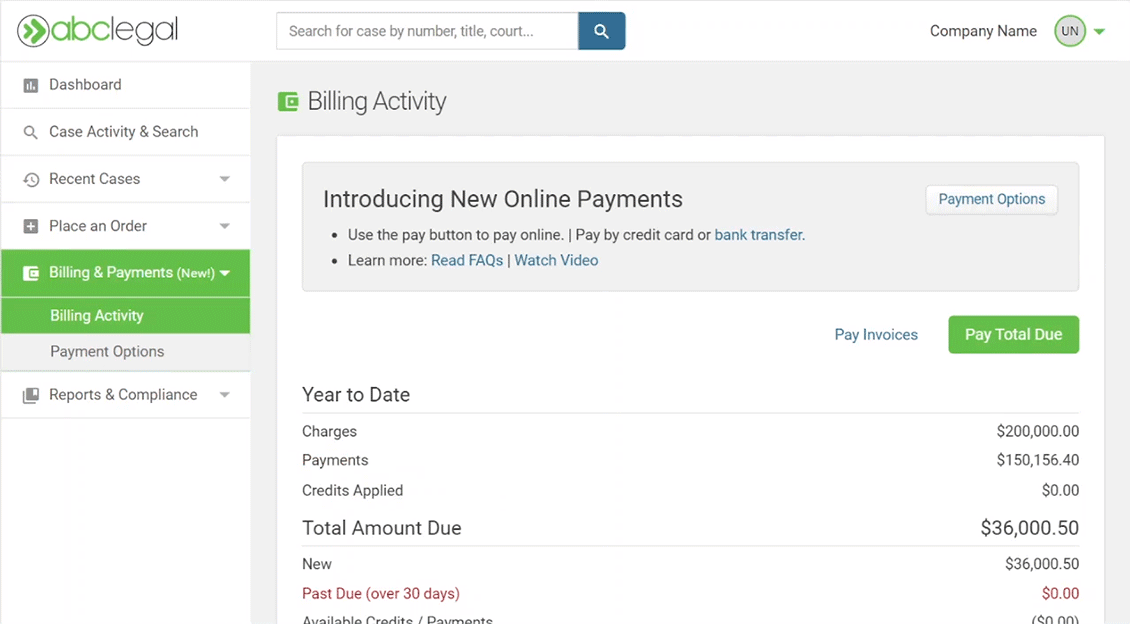
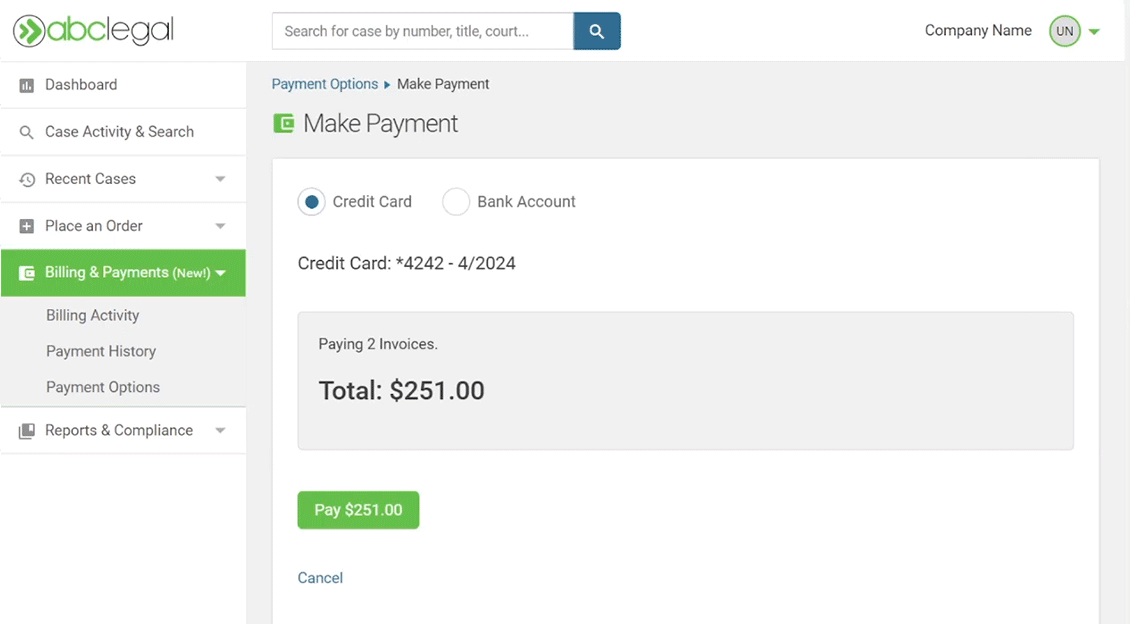
FAQ
General Information
How Does This Work?
ABC Legal transitioned its ERP to Oracle NetSuite™ effective November 1, 2021. To support this transition, we migrated from the former ePay portal to a checkout process within the customer web platform via Stripe.
This allows you to manage your payments without leaving the ABC Legal platform and the Customer Web Experience. We’re especially excited at the flexibility this provides.
You can select what you want to pay in higher detail. You can pay the full amount due on your account. You can also select individual or multiple billing periods and pay invoices for those periods. Alternatively, you can search or select a specific set of invoices and make a payment for those.
What is Stripe?
Stripe is a payment processing platform that provides for online transactions that ensure fast and secure processing for payments.
Is Stripe secure?
Stripe takes the security of your payment information seriously. Learn more about their security and data compliance on their website.
What features are available to me?
On November 1, the following bill pay features will be available to you:
- Payment by credit card
- Payment by bank account (ACH), after account verification
- Payment towards individual invoices
- Payment for the amount due for each billing period
- Payment for the total amount due on the account
How will this affect my payments?
You need to provide your payment method of choice before you will be able to make a payment.
- If you want to enable credit card payments, select "Credit Card" from Payment Options and provide your Credit Card information to save it.
- If you want to enable payments through a bank account (ACH) select "Bank Account" on the Payment Options page, then provide your bank information. You will need to know your Bank Account Number and Bank Routing Number to complete setup. The account confirmation process may take up to 1-3 days and requires you to verify deposits made to your account by ABC Legal.
- If you make automatic payments or have custom payment settings, please reach out to your account manager for more information.
Where are my current invoices?
For recent invoices, check the “Invoice Search” tab. Invoices are available on the “Invoice Search” tab of the Billing Activity page in the Billing & Payments module. Invoices are not available in the “Billing Period” tab of the Billing Activity page until the billing period is complete.
When will my bill show as paid?
Most payments are reflected in the Billing & Payments module within 15 minutes.
Making Payments
How to Pay
- Credit Card: If you are paying with a credit card, you need to add it as a payment method in Payment Options.
Bank Account (ACH): If you wish you pay with a bank account, you must first verify your account, then select “Bank Account” as your default payment method in Payment Options. If you are paying with a verified bank account, the transaction should be complete shortly. - Select what you would like to pay from your Billing Activity in the Billing & Payments module.
- Click the “Pay” button next to the amount or invoice you wish to pay.
Selecting Your Preferred Payment Method
What are my payment options?
Online payments can be made by credit card or bank account (ACH).
Can I switch between credit card and bank account (ACH) payment methods?
Yes, you can switch payment methods. Select your preferred payment method on the Payment Options page prior to attempting to pay.
Paying with a Credit Card
How do I set up my credit card?
To use a credit card, navigate to your Payment Options in "Billing & Payments". Click on the "+ Add Credit Card" button. Enter your credit card information. You can set it as your default payment option during setup, within "Payment Options" at any time. You can elect to use any card when checking out by selecting it before completing the transaction.
Is my credit card information saved?
Your credit card information is saved for future use.
For security reasons, ABC Legal does not host any saved credit card information.
Can I use different credit cards?
You can use the credit card of your choice during checkout.
What credit cards do you accept?
You can use most major credit cards with Stripe including VISA, MasterCard, Discover, JCB, and American Express.
Paying with a Bank Account
Please note, you cannot make a payment using your bank account until it is verified. It can take 1-3 days to verify your account.
How do I add my bank account?
To set up payments through your bank account, go to the Payment Options page and click “+Add Bank Account”. Enter your bank account information. You will need to provide the Name of the Account Holder, the Type of Account (Company or Individual), the Bank Account Number, and the Bank Routing Number. This account will now appear in your “Bank Account List”, but will need to be verified before use.
How do I validate my account?
1-3 days after you provide your account information, 2 small deposits will be made to your account by ABC Legal. These deposit amounts will be used to verify your account. Once you see the deposits, you can return to the portal and click “Verify Account”. Enter the deposit amounts to verify your account.
How do I pay with a bank account (ACH)?
Once validated, you can use the bank account (ACH) to make a payment. Simply switch your Default Payment Type to “Bank Account” and select the bill you wish to pay in Billing Activity. Click “Pay” and verify the amount is correct and going to your chosen account. Click “Pay [Total Amount]” to confirm payment.
If your payment is successful, you should be directed to a payment success page which will show you the message “Your payment was successfully completed” as well as details about the payment including a reference number for your records.
Can I use multiple bank accounts?
Yes. Multiple accounts can be added, but all must be verified individually before they are active. The most recently added account is your default, but you can choose between separate accounts when you are validating the amount total during the payment process if you have multiple verified accounts.
partners
NV PILB LIC#3022


